Home » Posts tagged '#SAP' (Page 2)
Tag Archives: #SAP
Start stop of HANA Database with HDB
To start and stop an SAP HANA database, you can use the following commands:
- Start HANA Database:
- On Linux:
sudo -u <SID> HDB start - On Windows:
HDB start
<SID>with the System ID of your HANA database. - On Linux:
- Stop HANA Database:
- On Linux:
sudo -u <SID> HDB stop - On Windows:
HDB stop
<SID>with the System ID of your HANA database. - On Linux:
Tools used to check slowness in an SAP System.
In SAP systems, there are several transaction codes (Tcodes) and tools available to check and analyze system slowness. Here are some commonly used ones:
- ST03/ST03N: These Tcodes provide workload and performance statistics for SAP systems. You can analyze system performance, identify top transactions, and check response times.
- STAD: This Tcode allows you to analyze the workload of the SAP system and provides detailed statistics on user activities, executed transactions, and response times.
- SM50/SM66: These Tcodes display the process overview and can help identify any long-running or stuck processes that might be causing system slowness.
- ST05: This Tcode is used for SQL trace and can help analyze the performance of database calls made by SAP transactions. It allows you to identify slow-performing database queries.
- SE30: This Tcode is used for runtime analysis and can help identify performance bottlenecks in ABAP programs. It provides detailed information about the execution time of each statement and subroutine.
- SM21: This Tcode displays the system log and can help identify any system-related errors or issues that might be causing performance problems.
- SAP Solution Manager: It provides a range of tools for monitoring and analyzing system performance, including End-to-End Root Cause Analysis (RCA) and Performance Monitoring Dashboards.
- SAP EarlyWatch Alert: It is a proactive monitoring service provided by SAP that analyzes system performance, identifies potential issues, and provides recommendations for performance improvements.
- SAP Performance Optimization Workload Analyzer (PWA): It is a powerful tool for analyzing workload and performance data. It helps identify performance bottlenecks, provides optimization recommendations, and supports capacity planning.
How to do mass RFC connection test in SAP?
Follow below steps to do mass rfc connection test
Goto SE38 -> RSRFCCHK,
Enter RFC destinations names (use wildchars)
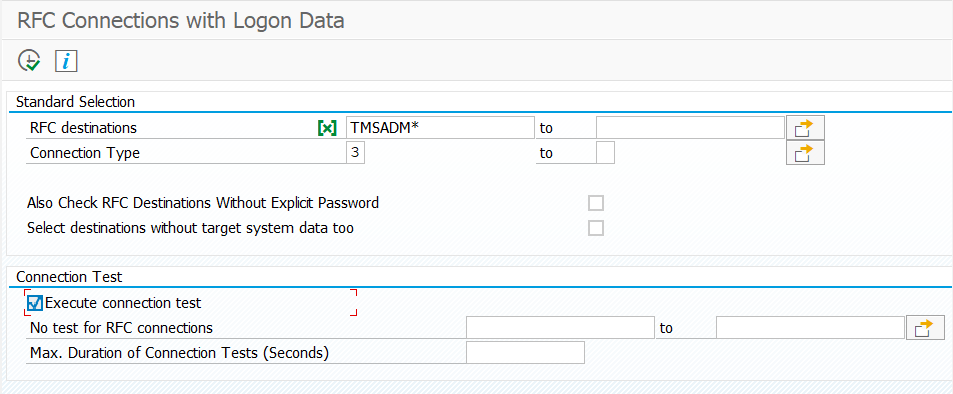
Description of Fields in above reports:
- RFC destinations: Either provide RFC names or use a wildchar.
- Connection Type: Choose from below available connection types.
- I Connection to Application Server with Same Database
- 3 Connection to ABAP System
- 2 Connection to R/2 System
- T Start External Program Using TCP/IP
- L Reference Entry (Refers to Other Destination)
- S Start External Program Using SNA or APPC
- X RFC Using Special ABAP Driver Routines
- M CMC Connection
- H HTTP Connection to ABAP System
- G HTTP Connection to External Server
You must be logged in to post a comment.